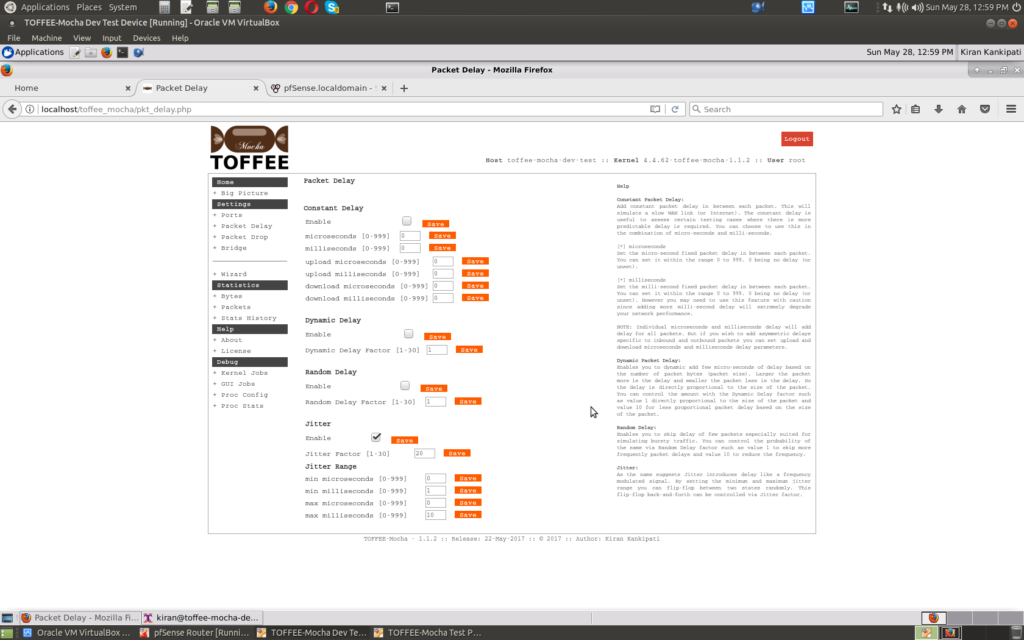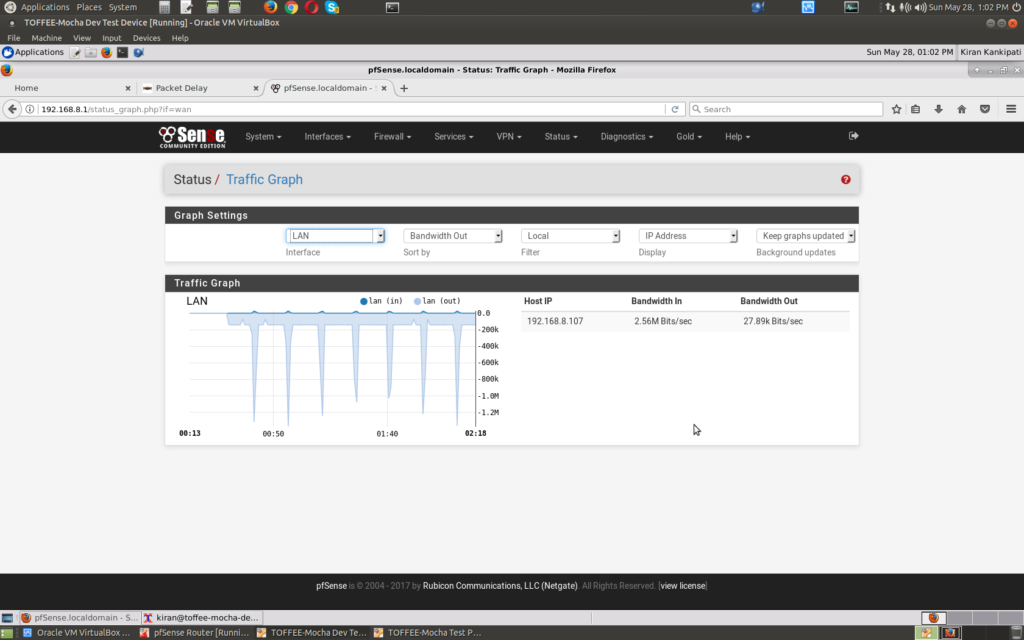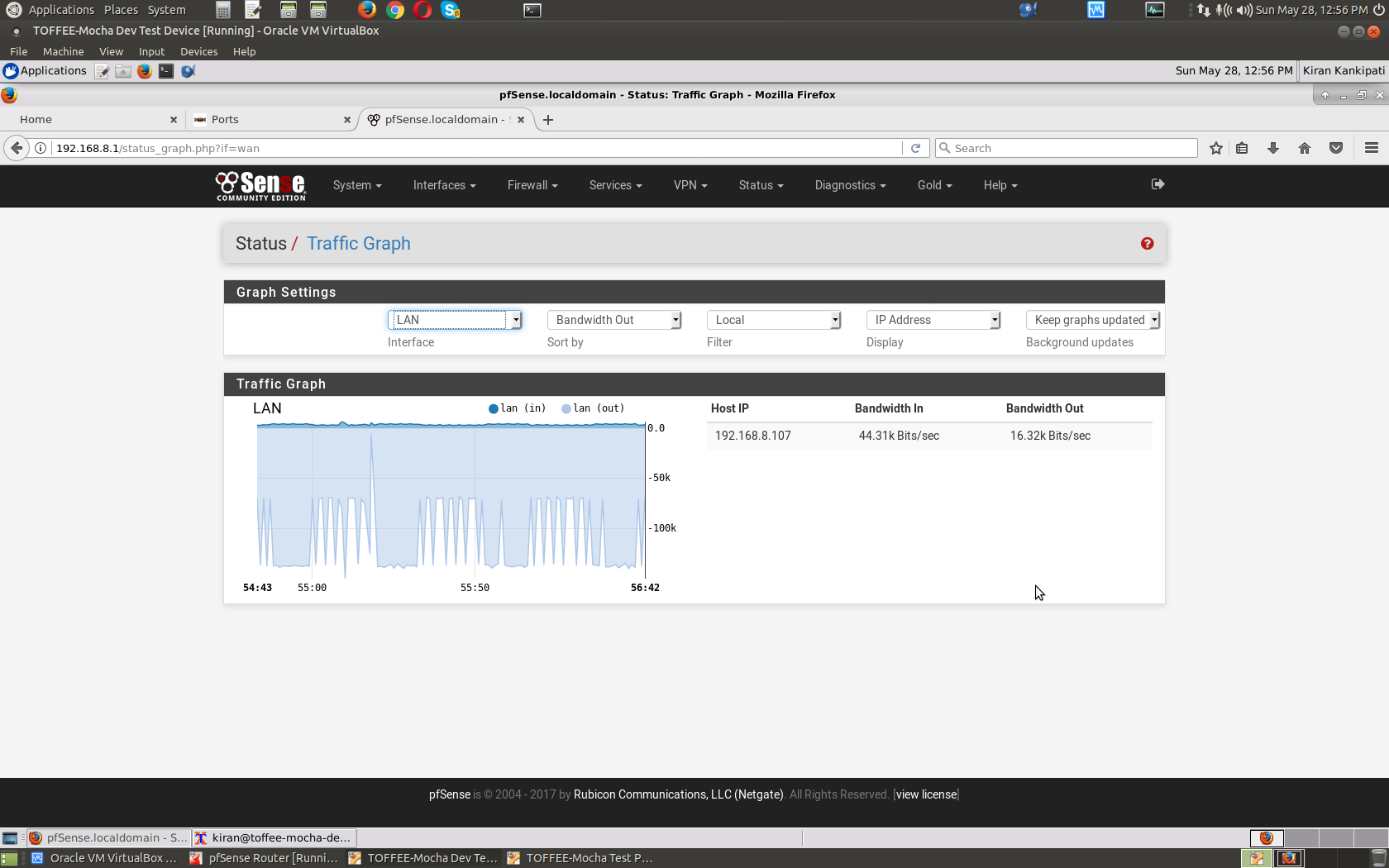We need sometimes a distorted test WAN bandwidth since this may occur in real WAN Network due to various reasons. This effect will persist back-and-forth and will affect the WAN Bandwidth. And this is what called as Jitter. The frequency of this irregularity will depend on the problem which the WAN Network experiencing, speed of the WAN Network, packet corruption, packet drops and so on. So to simulate the same I have introduced the new Jitter feature in the TOFFEE-Mocha WAN Simulator. This enables you to throttle the bandwidth almost like a frequency modulated signal. So when Jitter delay is set in TOFFEE-Mocha and you diagnose the network performance graphs, you should get a graph with these characteristics.
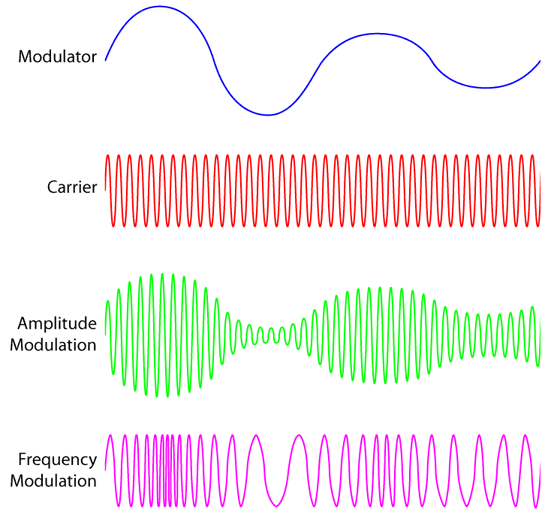
My lab test topology
Here is my test lab topology in which TOFFEE-Mocha is deployed. It is connected to my external LAN Network via pfSense router installed as a VM. And along with the same, I have installed TOFFEE-Mocha test/build system and to which a test PC is connected. So the idea is to get network connectivity (external LAN network, host-PC, and Internet) to this test PC via TOFFEE-Mocha and via pfSense router.
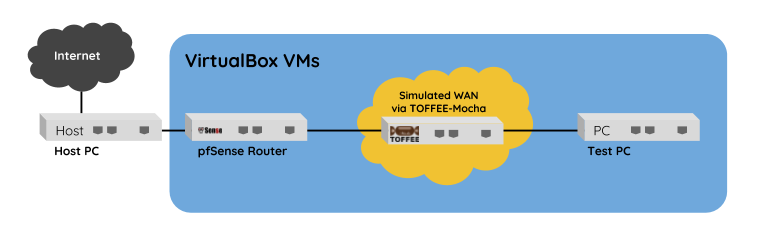
If you are more interested about my test VM Lab setup/network kindly watch these videos:
Here is my VirtualBox VM installed machines. Notice the machines which are booted:
- pfSense router
- TOFFEE-Mocha device
- test PC
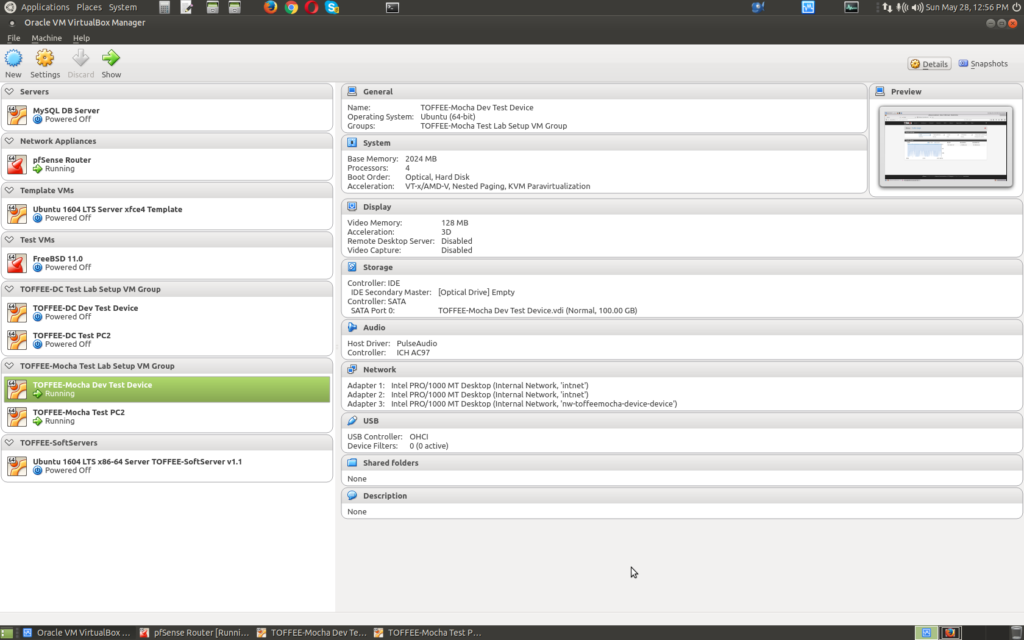
Here is my TOFFEE-Mocha port configuration:
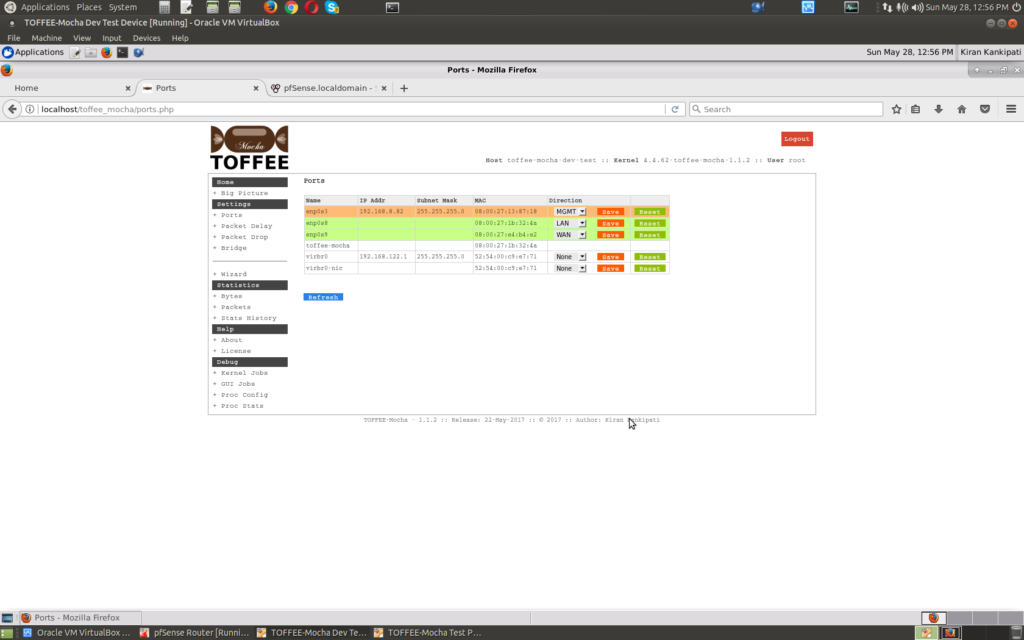
Here are my TOFFEE-Mocha Jitter feature settings:
So technically it should flip-flop between 10-15 ms delay with a jitter factor of about 20. Jitter factor works like frequency. Lesser the jitter factor value more is its frequency (flip-flops between the two states) and larger the value lesser the frequency.
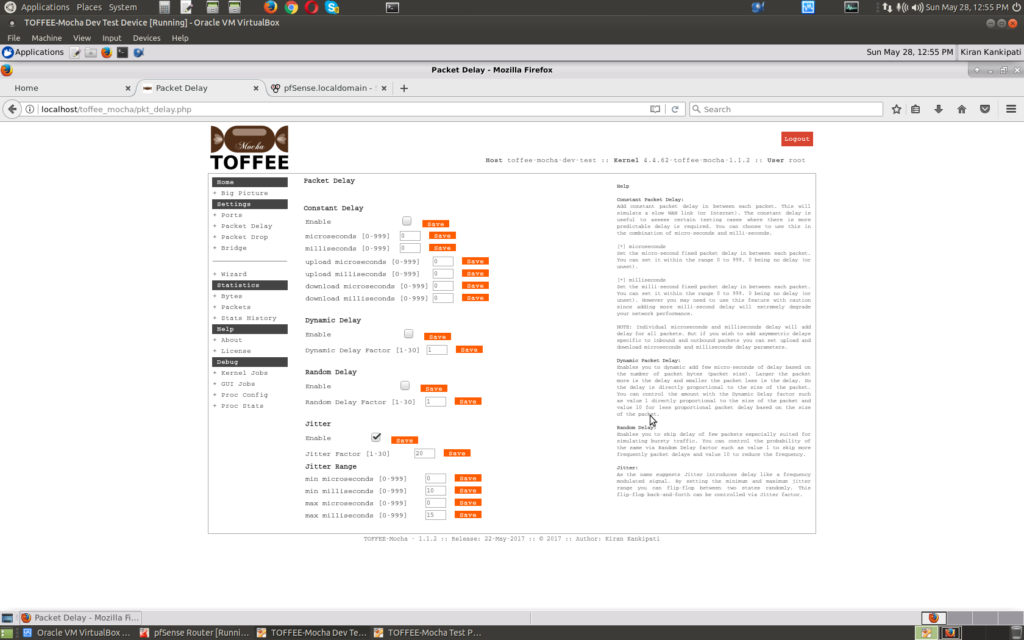
Here is my test PC where I managed to mount the remote SMB share(which is my host PC – 192.168.0.88). And then I started file copy of this test tar-ball(a large sample file around 3GB) from this SMB share to this local VM test PC as shown below. The data-transfer of this file-copy operation should happen via pfSense Router and the TOFFEE-Mocha WAN emulator VM machines.
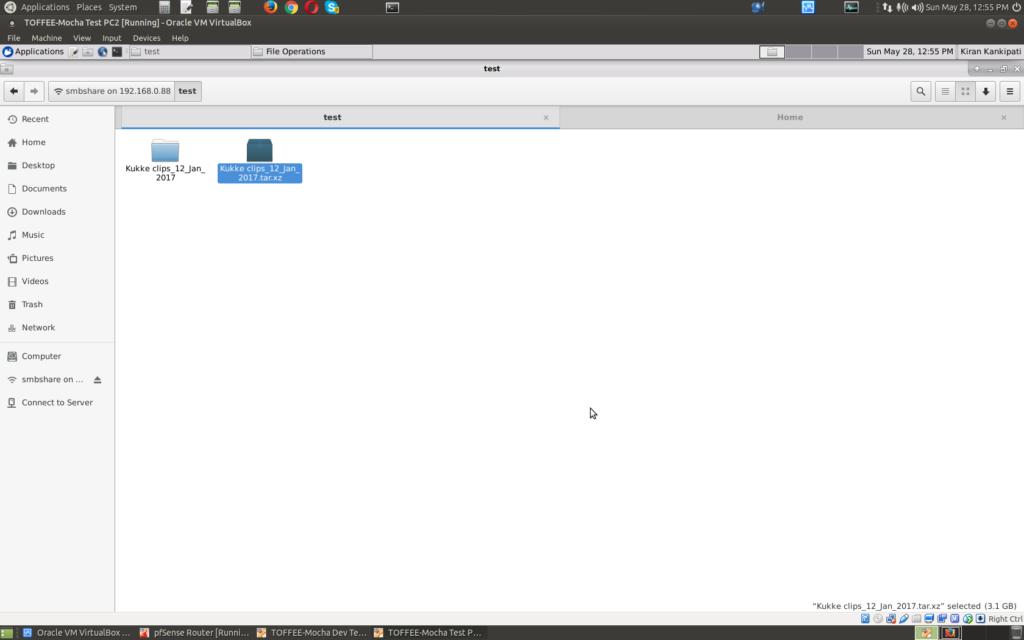
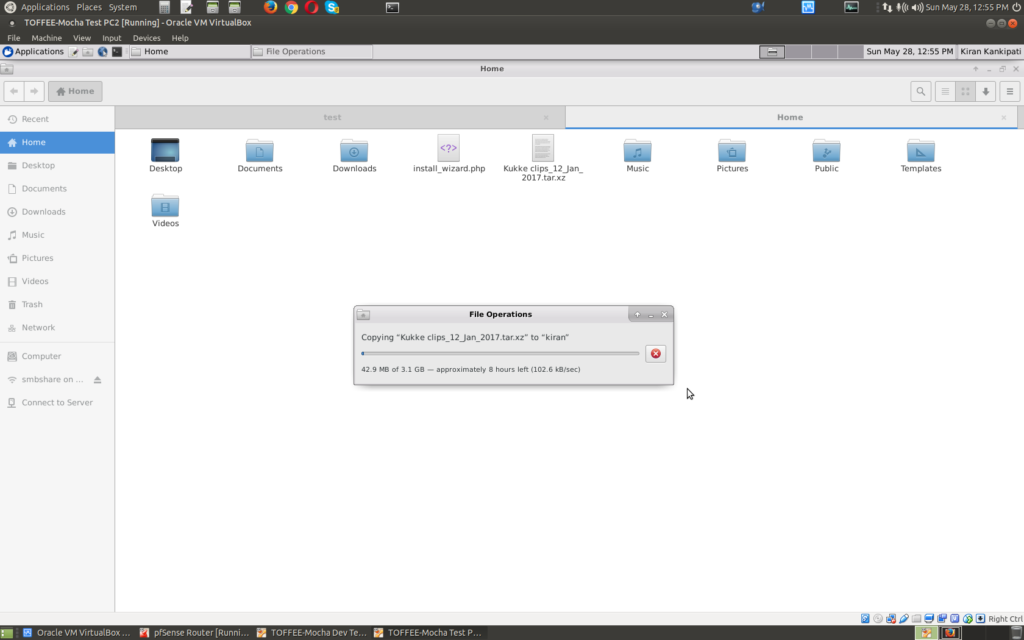
Analyzing the data-transfers in pfSense connected via TOFFEE-Mocha device configured with Jitter configuration:
When we analyze the traffic via pfSense web GUI (connected via management port of the TOFFEE-Mocha device), you can see the traffic pattern. Basically it should flip-flop between two states. The high-bandwidth state is bit shorter than low bandwidth since most of the data gets transferred during this short span of time versus the longer/max delay jitter delay state. For demonstration purposes I set a large jitter factor (frequency). If you want you can adjust this parameter to a much lower value for higher frequencies.
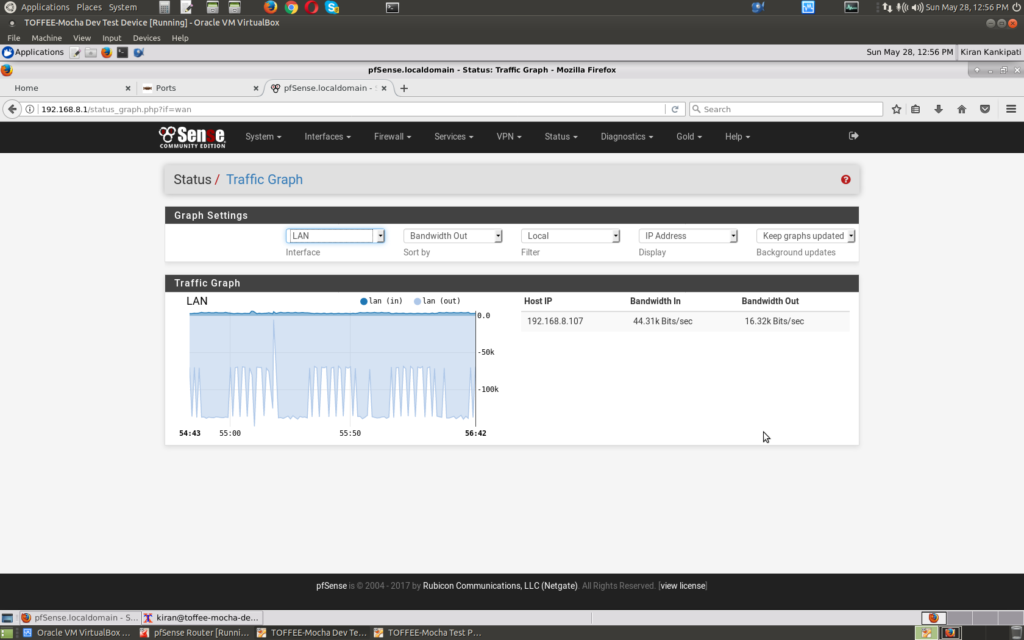
Now by adjusting the jitter range min/max micro-seconds/milli-seconds delay parameters you get a different bandwidth curve in pfSense as shown below.