Typical TOFFEE-Mocha WAN simulator lab setup
This is the most simplest lab setup which you can do.
- Scenario 1: You can connect two LAN networks via TOFFEE-Mocha. This will emulate two branch office networks connected via WAN or Internet.
- Scenario 2: In other case you can connect two test PCs connected via TOFFEE-Mocha. This will be a test setup to test TOFFEE-Mocha itself. This gives an opportunity to test, understand and learn TOFFEE-Mocha features in real-time.
The advantage of this setup is that you can do bulk traffic tests such as large file-downloads, bulk large packet ping tests via TOFFEE-Mocha and do research and analysis. You can test your TCP acceleration and TCP optimization parameters if you had set in your LAN networks or test PCs. TOFFEE-Mocha delay feature helps you to slow-down the network speed and you can see realtime analysis of networking parameters in slow motion.
NOTE: For more details regarding TOFFEE-Mocha test-cases and test-results kindly refer: TEST Cases – TEST Results – Raspberry Pi WAN Emulator with TOFFEE-Mocha-1.0.14-1-rpi2
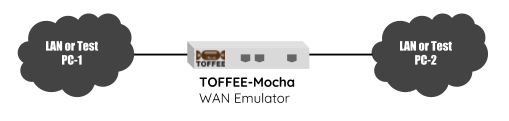
TOFFEE-Mocha WAN simulator lab setup with WAN Network or with Internet
In this case assume you have Internet or WAN link termination with limited resources you can build a TOFFEE-Mocha WAN emulator. This scenario helps you to get a minimal setup with just two systems (i.e TOFFEE-Mocha device and a test PC). This is needed sometimes to do quick tests which does not need elaborate setup as discussed above. This also helps you to start learning quickly about TOFFEE-Mocha if you are new using TOFFEE-Mocha, new in terms of learning networking concepts, a student, or building a basic home lab with a test WAN emulator.
In situations like this, I highly recommend you to choose a Raspberry Pi based TOFFEE-Mocha device. This will save the space, energy and gives you a ready to use WAN emulator device in a tiny package. Once a Raspberry Pi TOFFEE-Mocha device is configured, you no longer need any keyboard, mouse and monitor in most cases.

Setting up a WAN Emulator (TOFFEE-Mocha) within VirtualBox:
You can also setup a complete TOFFEE-Mocha based VM setup as shown in the picture below. As an example in this case it is deployed within VirtualBox. You can follow similar steps and setup within any VM platform such VMware, QEMU, etc. For more details kindly refer this detailed video article HERE.
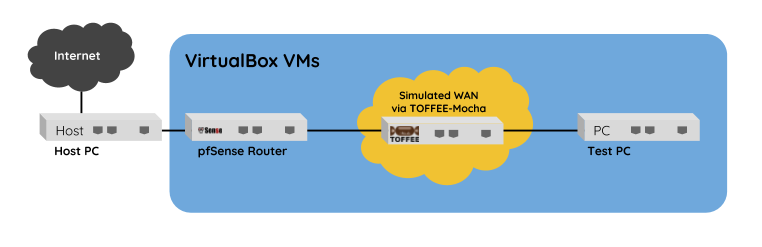
TOFFEE WAN Optimization lab test setup via TOFFEE-Mocha WAN simulator:
In this case assume you have to build a test TOFFEE WAN optimization setup in your lab. In that case if you need a WAN emulator to test efficiency of TOFFEE WAN optimization, you can choose to use a TOFFEE-Mocha WAN emulator in between two TOFFEE devices as shown below. Once your complete setup is done, you can test end to end network performance (i.e Site-A <> Site-B) with and without TOFFEE WAN optimization.
By adjusting various parameters in TOFFEE-Mocha you can simulate Mobile networks such as 3G, 4G, etc. You can simulate Satellite networks such as inflight WiFi, Marine networks, defense networks, Satellite Personal Communication Networks (S-PCNs) and so on.
